You’ll need an Adobe ID to read ebooks from Read Liverpool. You may already have one if you have other Adobe software, such as Photoshop. You only need one - it can be used across multiple devices.
If you don’t already have an Adobe ID you can get one now. It’s free and only takes a few minutes. Your ID is the email and password you enter – just keep a note of both once the process is complete.
Your device needs to connnected to Wifi before you can install the software you need. You can do this is Settings/Device.
Register the device to the correct Amazon account. You can do this in Settings/My account.
To download ebooks and audiobooks for Read Liverpool you need to install software call Overdrive Media Console.
Get the free Overdrive Media Console App from the Google Play store. Search for Overdrive, tap ‘Free’ then install or use the link below.
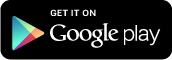
Follow the download prompts and install on your device.
Once the App has successfully downloaded you can find it in Apps/On Device.
Unable to download from the Google Play Store?
Try these links:
Download OverDrive Media Console for Android OS v4.0 (or newer)
Tap on the Overdrive Media Console app and search ‘Liverpool Library Information Service’ via the ‘Add a library’ facility.
Sign in using your library card and PIN number. Browse and download books – selecting the EPUB format for ebooks.
Borrowed books will be in your Bookshelf. Select Synch if they are not there.
Before using the Zinio app on your device you must use the following instructions to create a user account.
To download and read magazines you will need two accounts - one for the Read Liverpool magazine collection which is provided by RBDigital, and one for your Zinio account. You must use the same login email and password for both accounts.
To search the Read Liverpool magazine collection using the link below, you must first register your library card number via the 'Create an account' link in the top right hand corner of the page (please leave out the LVP prefix). See Image 1.
You will then be prompted to enter a personal email and password at this stage. This is your RBDigital account. You can then browse the magazines in the library collections.
Once you select a magazine and see a 'Start reading' button there is one final step.
Clicking this button will bring up another login box. Please ignore this box and click on the link to ‘Create a Zinio account’ and fill out your email and password again. See Image 2.
You can then read the magazine on your desktop or device.
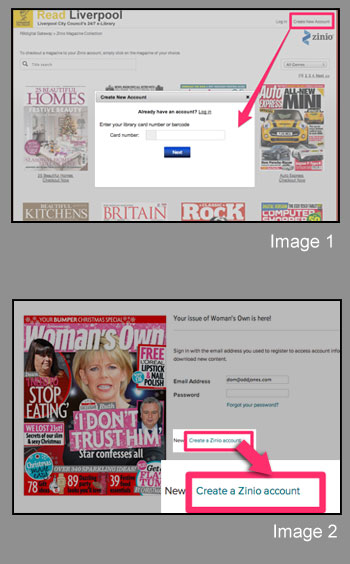
To download magazines from Read Liverpool can use the free Zinio Reader app from the Google Play store. Search for 'Zinio Reader', tap ‘Free’ then install or use the link below.
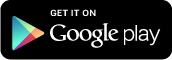
Follow the download prompts and install on your device.
Once the app has successfully downloaded you can find it in Apps/On Device.