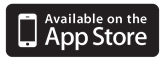You’ll need an Adobe ID to read ebooks from Read Liverpool. You may already have one if you have other Adobe software, such as Photoshop. You only need one - it can be used across multiple devices.
If you don’t already have an Adobe ID you can get one now. It’s free and only takes a few minutes. Your ID is the email and password you enter – just keep a note of both once the process is complete.
Install the free Libby, by Overdrive App from the Apple App Store. Search for 'Libby, by Overdrive' or use the button below.
Once the App has downloaded and installed, open it from the Libby, by Overdrive App icon.
The first time you open the App you must select your library service. Select 'Liverpool Libraries and Information Services'.
Sign in with your library card number (leave off the letters LVP) and PIN.
The first time you open the App you will need to authorise your device with a free Adobe ID. If you don’t have one, follow the onscreen prompts to get one.
Go to ‘Liverpool Library and Information Service’ via the ‘Add a Library’ facility from the homepage. Tap the star next to the collection.
Sign in with your library card number and PIN when browsing the collection so that you can borrow ebooks and audiobooks.
Before using the Zinio app on your device you you must use the following instructions to create a user account.
To download and read magazines you will need two accounts - one for the Read Liverpool magazine collection which is provided by RBDigital, and one for your Zinio account. You must use the same login email and password for both accounts.
To search the Read Liverpool magazine collection using the link below, you must first register your library card number via the 'Create an account' link in the top right hand corner of the page (please leave out the LVP prefix). See Image 1.
You will then be prompted to enter a personal email and password at this stage. This is your RBDigital account. You can then browse the magazines in the library collections.
Once you select a magazine and see a 'Start reading' button there is one final step.
Clicking this button will bring up another login box. Please ignore this box and click on the link to ‘Create a Zinio account’ and fill out your email and password again. See Image 2.
You can then read the magazine on your desktop or device.
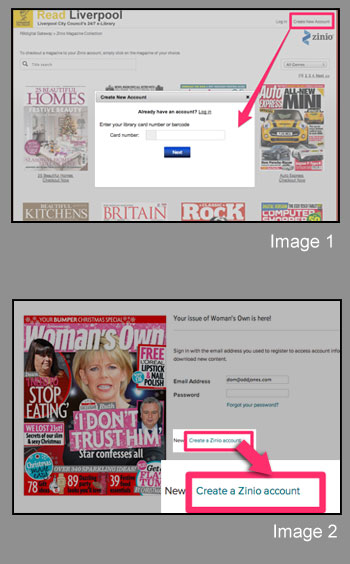
Install the free Comics Plus Library Edition app from Apple App Store using the link below.
Tap ‘Get’ then install. If prompted, enter your Apple password. It will ask ‘Do you want to purchase items with touch ID’ answer ‘No’ if you just want to access the free resources.
Browse and click on an item. Click ‘Check out’ then ‘Read Liverpool’. Enter your Read Liverpool email address and password.
Download the Comic Plus App
Once the App has been downloaded, you can open it via the icon on your home screen.